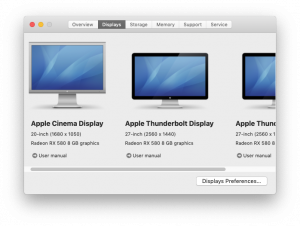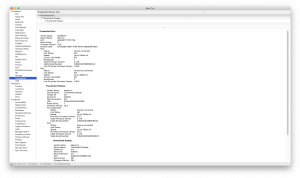Having run my recording studio entirely off a laptop (a mid-2012 MacBook Pro A1278 to be precise) for many years, I decided to take advantage of all the time at home over the summer of 2020 – and the increase in remote studio work which accompanied that – and invest in a dedicated studio machine designed to handle pro creative environments. Highly customisable and still comparable to many of the latest top-spec computers, I found a ‘cheesegrater’ Mac Pro 5,1 on eBay.

I installed an SSD system drive (plus three more large 3.5″ SATA volumes in the other hard disk slots, to accommodate large project files, audio samples, etc.) and 64GB of 1333MHz DDR3 RAM in the dual CPU tray. The trickiest part of the build was getting the Mac Pro to communicate with some much newer Apple peripherals I already had.
With the laptop, I was running a triple screen setup via Thunderbolt – the MacBook Pro’s built-in screen was the first display, and I had two Apple 27″ Thunderbolt Displays mounted on the wall above my desk in the studio for running audio software which requires a lot of screen space. The Thunderbolt displays were daisychained together via Thunderbolt, and running from the MacBook Pro. An eGPU allowed this setup to function without the laptop exploding due to thermal throttling.
The ‘cheesegrater’ Mac Pros do not have any native Thunderbolt support. But they do have PCIe slots, and people on the MacRumors forum had started to install third-party Thunderbolt PCIe cards into these machines with varying degrees of success. The key thing is to ‘flash’ the Thunderbolt card, and then modify the firmware of the Mac Pro to recognise it as such. Although I watched some excellent video tutorials on doing this whole process yourself, I ended up buying a pre-flashed GC-TITAN RIDGE Thunderbolt PCIe card from a company called dqupgrade – which came with instructions on how to use OpenCore to modify the Mac’s EFI to ‘see’ the card – purely out of convenience.
Because I needed to send video over Thunderbolt, I needed to get my GPU to communicate with a Thunderbolt PCIe card too. I already knew I’d need to upgrade the graphics card in the Mac Pro, as I wanted to run this Mac on macOS 10.14.6 (‘Mojave’), and that requires a ‘Metal’-compatible graphics unit. I opted for a Sapphire Radeon RX580 with two DisplayPort outputs, which I could then feed into the Mini DisplayPort inputs of the flashed GC-TITAN RIDGE card, to carry video over Thunderbolt.
So far, I was following a path trodden by a number of Mac Pro (or Hackintosh) modifiers. But my setup involved two Thunderbolt displays, and I couldn’t find any literature online from anyone who had experience of driving more than one Thunderbolt video peripheral at a time from a flashed PCIe card in a Mac Pro 5,1 – so I had to do a bit of trial-and-error in my studio.
I had assumed that the Thunderbolt ports built into the backs of the Thunderbolt Displays would no longer be active, and that each display would have to be connected individually to the GC-TITAN RIDGE card (which thankfully has two Thunderbolt 3 outputs on it; obviously I am using Apple’s vastly overpriced Thunderbolt 3 to Thunderbolt 2 converters in order to connect the Displays’ own data cables).
In fact, the opposite ended up being true – connecting each display to its own Thunderbolt output on the back of the Mac Pro meant that only one display would be active (whichever was plugged in first; which at least told me that both ports were outputting video over Thunderbolt, and that both displays were communicating with the GPU – just not at the same time!). However, if I connected one Thunderbolt Display to one of the GC-TITAN RIDGE’s ports, and then daisychained the second from the first screen’s onboard Thunderbolt port (as I had done in my old setup, running off my laptop), I could actually drive both displays at once via Thunderbolt – providing I was sending two separate video signals from the Radeon RX580 to the Mini DisplayPort inputs on the GC-TITAN RIDGE.
Here is a short video of the moment I first got that configuration working:
That proves (as I mention in the video) that I am sending both video and data over Thunderbolt. The Mac’s own System Information window also bears this out.
There are some anomalies in this setup, still. The Apple Thunderbolt Displays were designed to act as an all-in-one hub for all kinds of connections (which were popular at the time of release), almost like an iMac without a processor – the back of each unit has three USB 2.0 sockets, a FireWire 800 port and an ethernet port, as well as the onboard Thunderbolt 2 connection I already mentioned. All of these connections work perfectly and communicate with the Mac – except, for some reason, the FireWire 800 ports. Luckily the Mac Pro itself has four FireWire 800 ports built-in, so being unable to use the ones on the backs of the screens is not a huge issue for me.